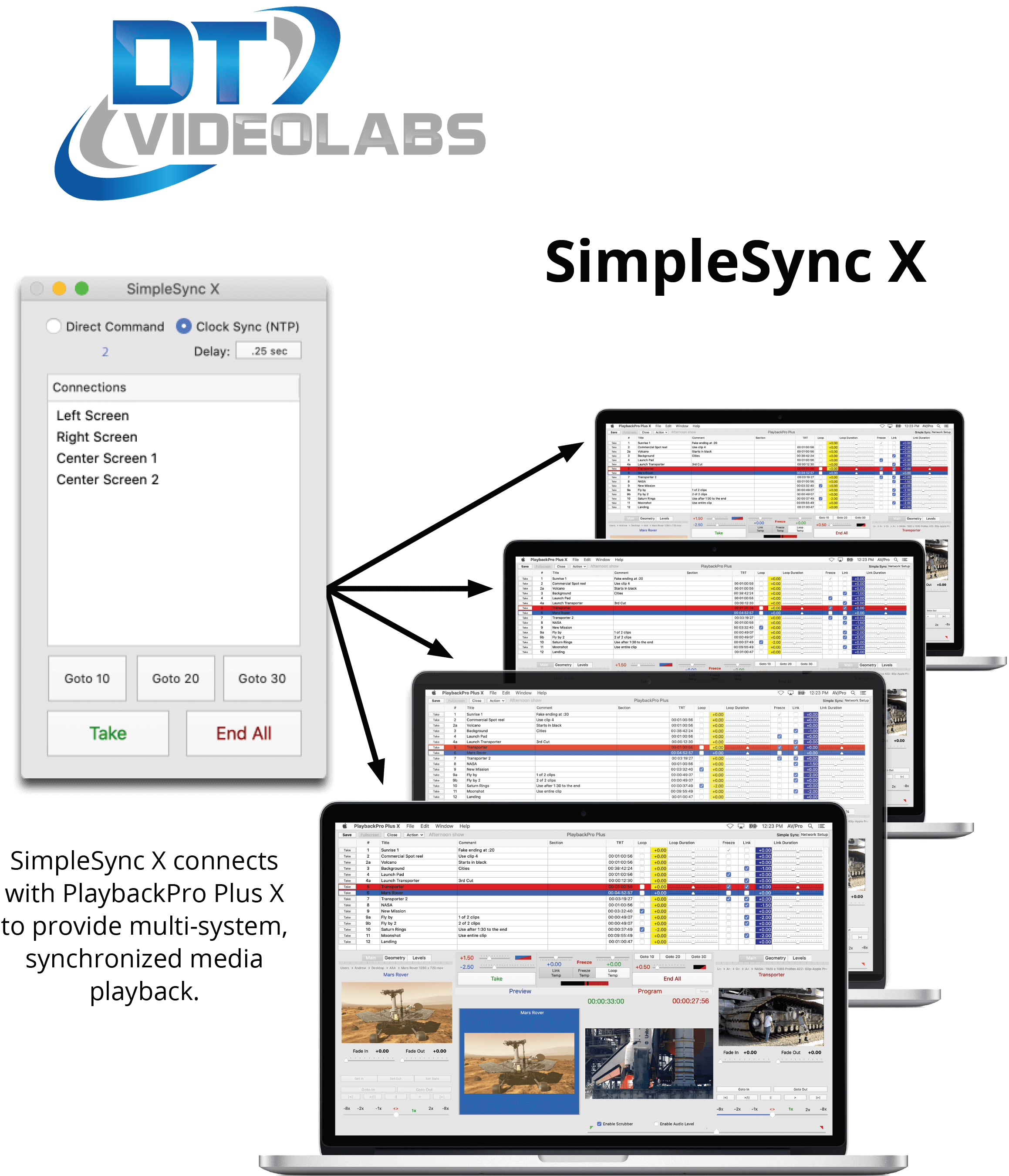
About SimpleSync X
SimpleSync X is a free companion application for PlaybackPro Plus X and is designed as a multisync roll software tool. While many clients use it as a Primary and Backup control it was not designed to function in that manner. For a Primary and Backup setup we recommend the DT18 Multi-system controller.
SimpleSync X acts as a command server, while instances of PlaybackPro Plus X act as clients. It utilizes Apple’s Bonjour technologies for easy discovery and communication over Ethernet networks.
How do I get it?
Download SimpleSync X from www.dtvideolabs.com/downloads. It does not require a license.
Table of Contents

Before You Begin
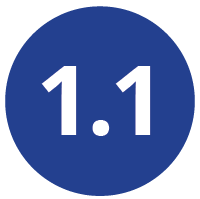
PreFlight

Each version of macOS has specific settings which have a great impact on playback performance. Before you begin, please visit www.dtvideolabs.com/preflight.This page also includes a link to a printable PDF if needed.

Setup

General Hardware Setup
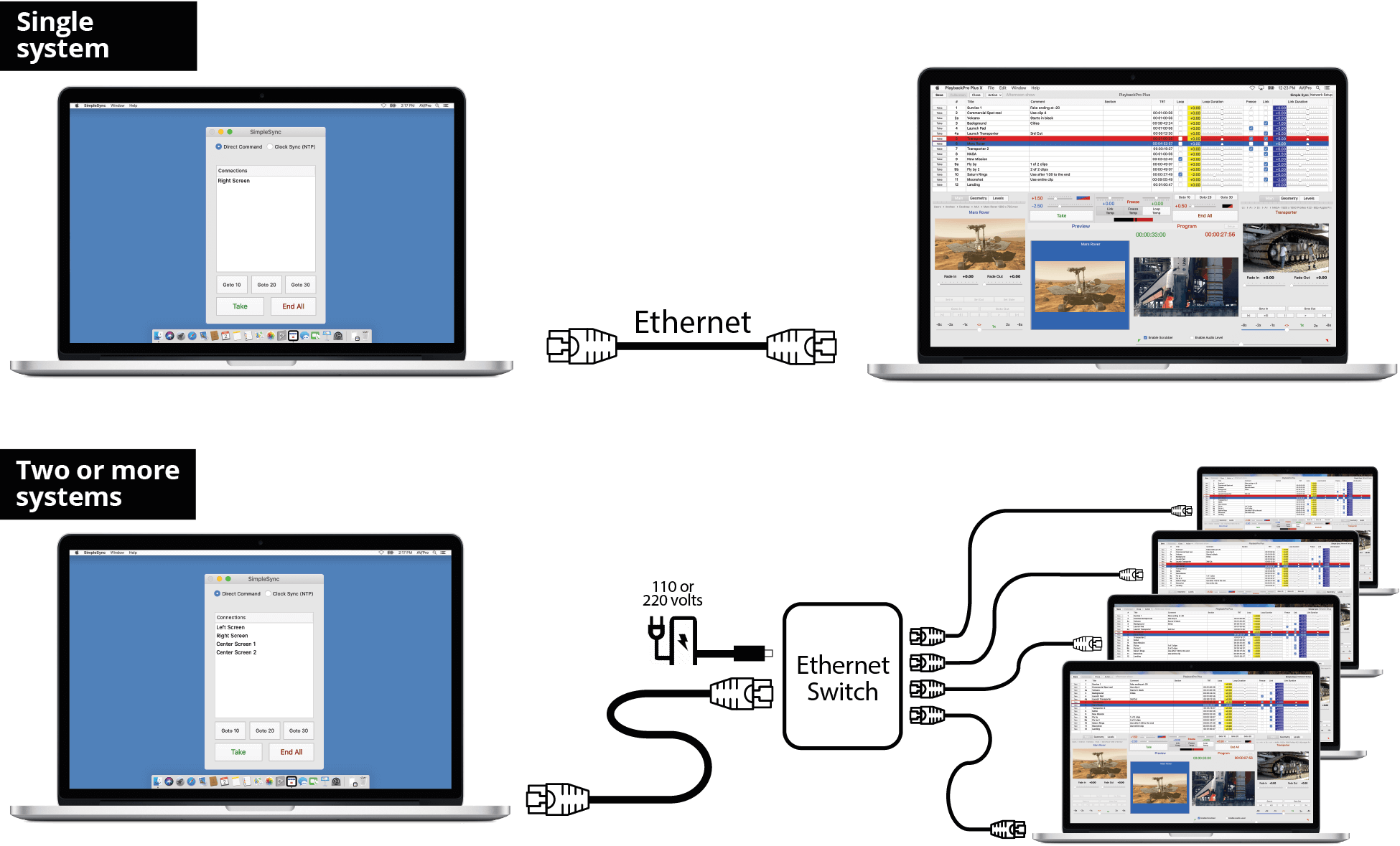
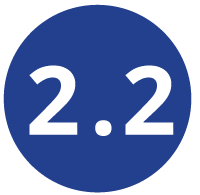
Configure macOS Networking
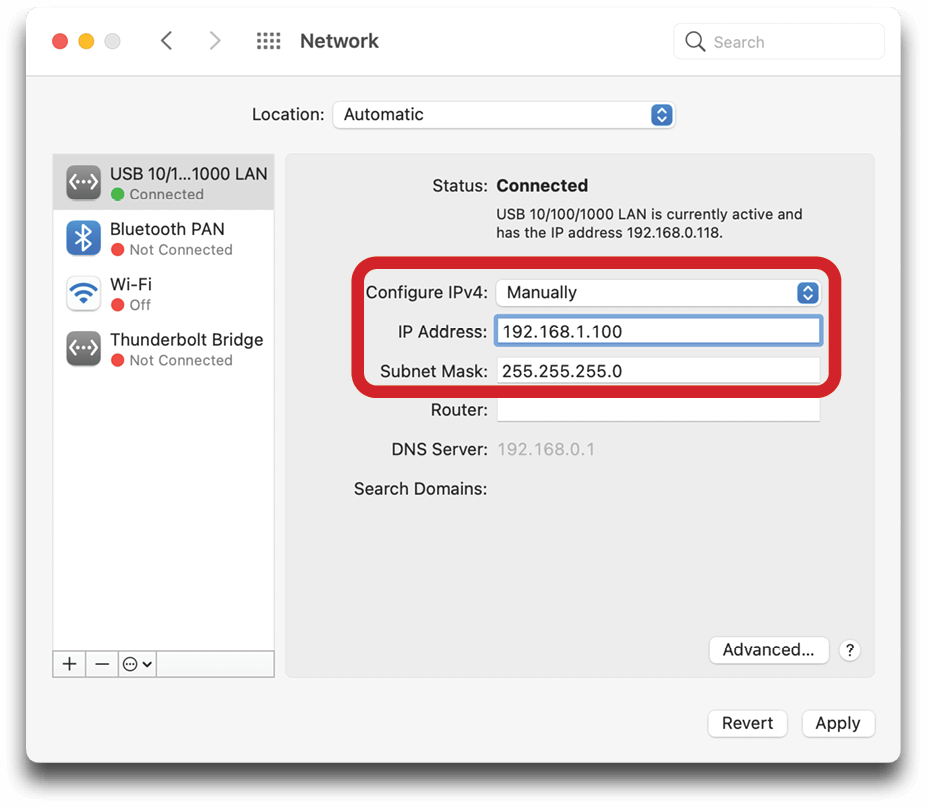
All network settings should be made without SimpleSync X or PlaybackPro Plus X running.
Wireless networking should be turned off unless you will be using the NTP (Network Time Protocol) setup outlined in section 4.2.
Computers should be networked with a gigabit ethernet switch (not a hub). If you are connecting only two systems you can use a direct wired connection between the two systems.
To set your IP addresses:

System Preferences


Network

Configure using the fixed IP values below.

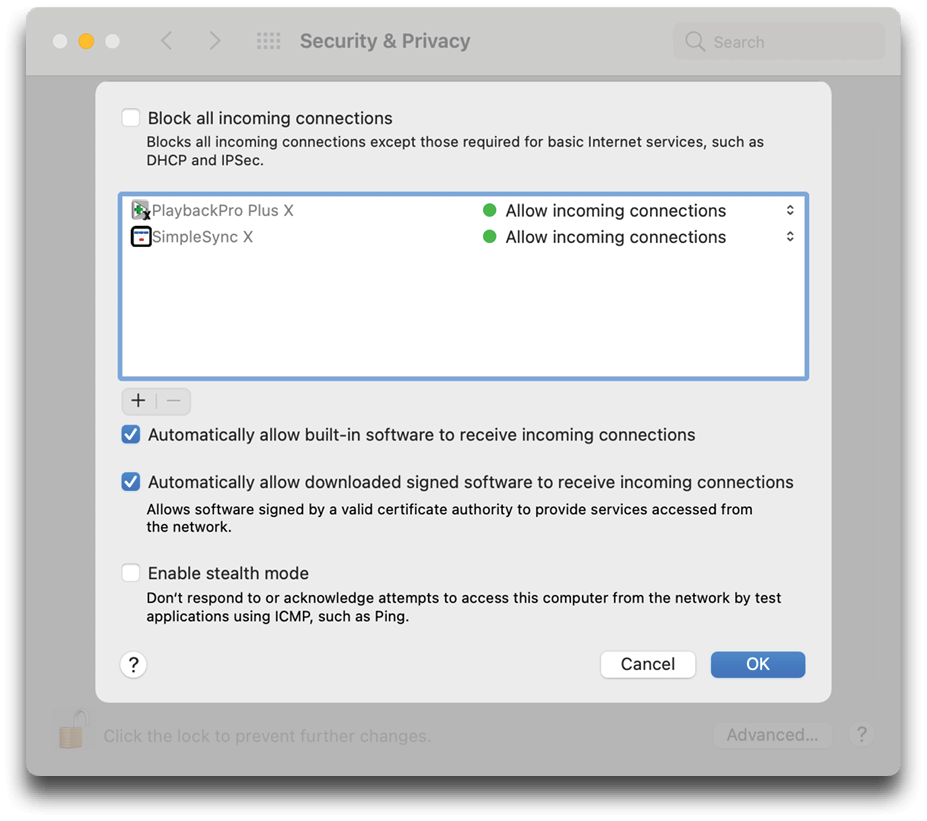
Confirm PlaybackPro Plus X and SimpleSync X network connections are not being blocked by the macOS Firewall. To review or change Firewall settings:

System Preferences

Security and Privacy



Interface
In Finder, double click the SimpleSync X application to launch.
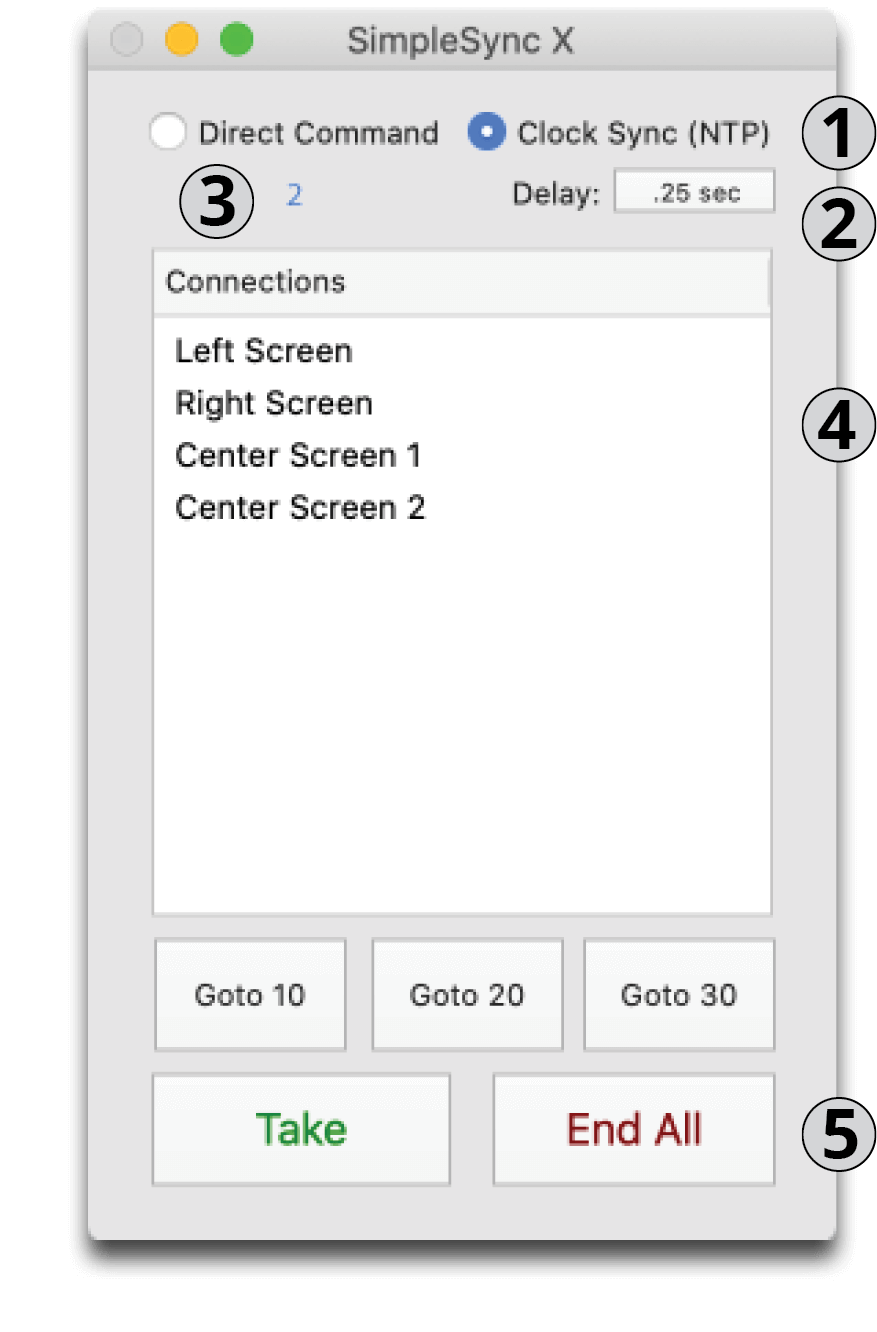
- Command Type - Determines how PlaybackPro Plus X clients are cued
- Delay - Controls the delay between the time the “Take” button is clicked and playback begins. This helps ensure proper cueing of clips on all PlaybackPro Plus X clients. The delay may be increased if there are a large number of computers. Delay is only available for Clock Sync.
- Entering Clip Numbers - Clips can be loaded into Preview on PlaybackPro Plus X clients by typing their clip numbers directly on the keyboard. They will appear briefly in the interface window. Clip numbers can be assigned to the same, or to different clips, on each computer. This makes sync roll recall easy. They must match the numbers entered in the # fields of PlaybackPro Plus X clients.
- Client List - A list of connected PlaybackPro Plus X clients
- Show Controls - These controls affect Take, End All and Goto 10/20/30
To prevent your keyboard from producing unwanted sounds:

System Preferences


Sound Effects



Uncheck “Play user interface sound effects”

Configure SimpleSync X
There are 3 steps to properly configure SimpleSync X:
- Select the desired Command option
- Optionally, configure NTP (Network Time Control) server and clients
- Configure PlaybackPro Plus X for SimpleSync X

Command Options
Direct Command
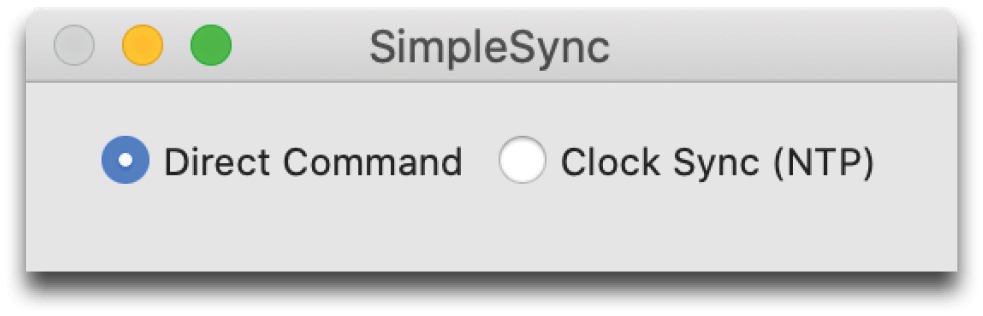
Using Direct Command is quick and easy, but should only be used when absolute synchronization isn’t necessary.
When Direct Command is used, PlaybackPro Plus X clients are triggered in nearly instantaneous succession. There may be a small latency between triggering the first computer and the last one, especially when a large number of computers are used. There is no clock sync with this option
If you are using Direct Command you can skip the next section on NTP Setup.
Clock Sync (NTP)
PlaybackPro Plus X utilizes QuickTime for video decoding, which is based on each computer’s real time internal clock. Clock Sync assures all client computer clocks are in perfect sync. Each computer is assigned a time in the very near future to begin playback so that successive frames will display at the expected time. If clips on different computers are started at exactly the same time, they will remain in sync as long as their internal clocks do not drift apart during the duration of the clip. Drift can occur when looping clips. Be sure to test content when looping clips.

NTP Setup for macOS
There are 4 options for an NTP server.
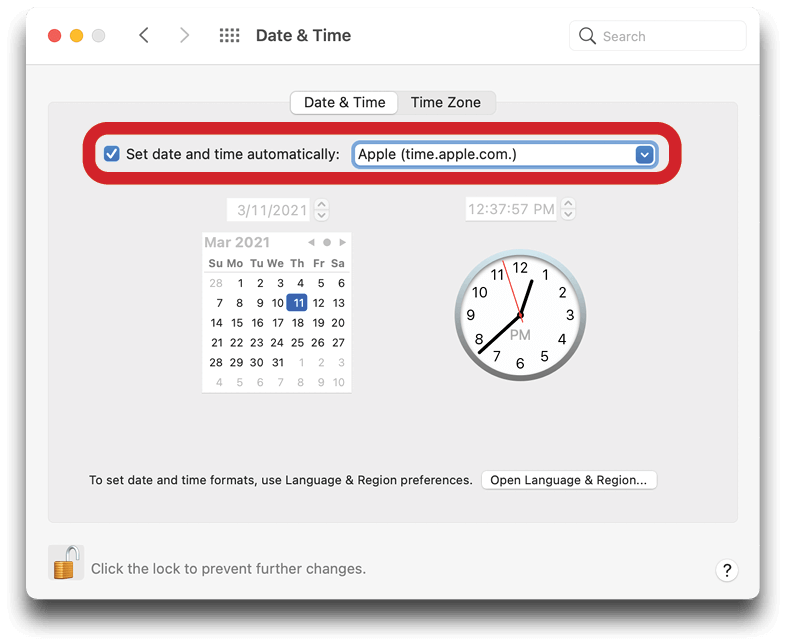
- Easiest - Connect all systems to the Internet and use standard clock syncing to the Apple time servers listed in the dropdown box and check the box to “Set the date and time automatically”
- Complex - Use a dedicated NTP server
- More Complex - Connect to an existing Windows or Linux system that’s already configured as an NTP server
- Most Complex - Configure your own Linux system
If you use option 2, 3 or 4, enter your time server address into the Server Field and check the box to “Set date and time automatically”.
Testing NTP
A simple way to determine if the clocks are synchronized is to:
- Uncheck the “Set Date and Time Automatically” checkbox
- Set the time ahead 1 hour
- Save the time
- Enable the “Set Date and Time Automatically” checkbox
The time should reset to the time on the server.

Configure PlaybackPro Plus X for SimpleSync X
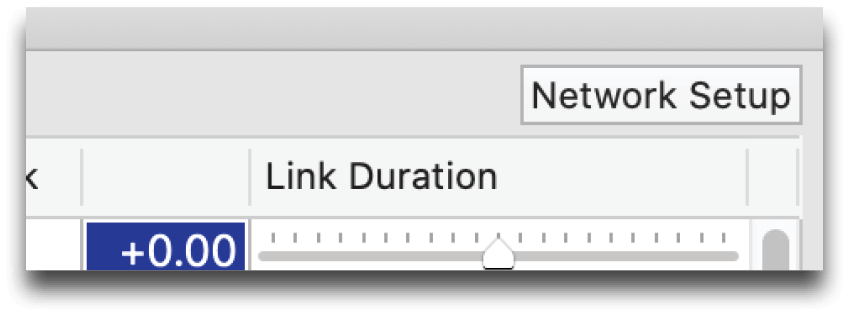
To activate SimpleSync X functionality within PlaybackPro Plus X, select “Network Setup” in the upper right corner of the of the PlaybackPro Plus X window. SimpleSync X must be running on one of the systems on the network for this option to be available.
If the SimpleSync X option isn’t visible, there is a problem with your network setup.

Select Listening Mode
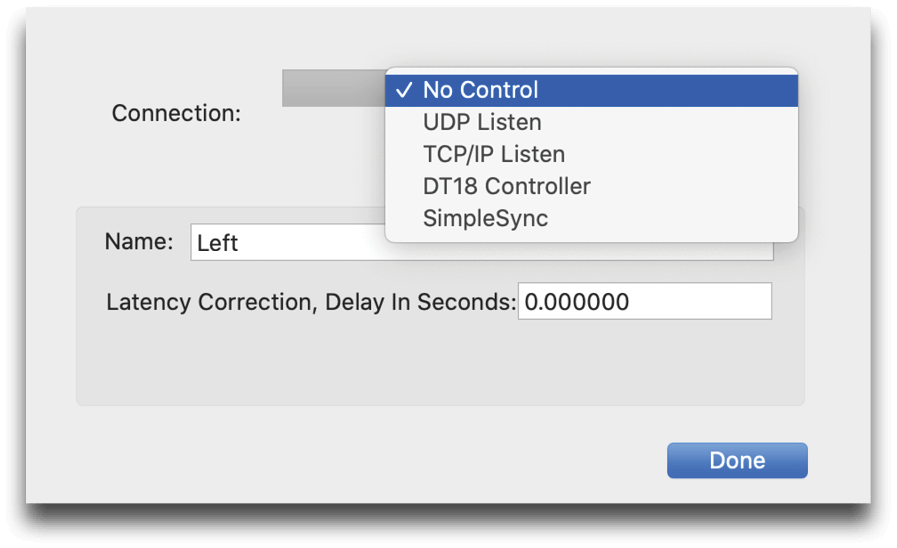
PlaybackPro Plus X offers several remote control options. Because SimpleSync X is the focus of these instructions, select it from the list.
- No Control - Stops all listening for remote commands
- UDP Listen - System listens for commands over ethernet from remote system
- TCP/IP Listen - System listens for commands over ethernet from remote system
- DT18 - System listens for a connection to and then direct commands from the DT18 Multi-System Controller
- SimpleSync X - System listens for commands from SimpleSync X

SimpleSync X Options
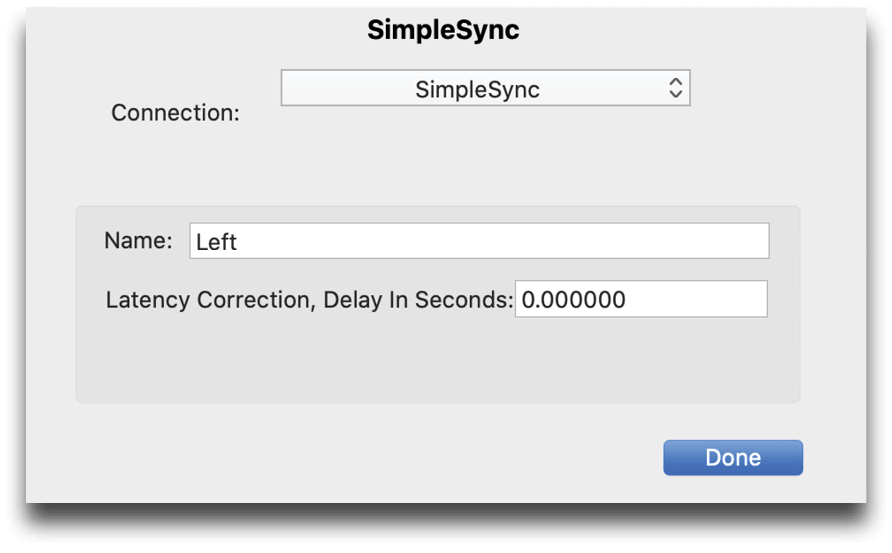
Name - Use this to name the system for reference within the SimpleSync X interface
Delay - This setting allows you to create a delay for an individual system clock when using the NTP option.

SimpleSync X FAQ
Does SimpleSync X have to run on all systems?
Only one instance of SimpleSync X should be running. The recommended configuration is for it to run on a separate system from the PlaybackPro Plus X systems but it is possible to run it on a system that is also running PlaybackPro Plus X.
Can I run SimpleSync X on systems with different versions of macOS?
All systems should be running the same version of macOS and the same version of PlaybackPro Plus X. You can use any combination of PlaybackPro Plus X Internet Activated and USB licenses.
Do I have to have numbers in the # field for SimpleSync X to work?
All PlaybackPro Plus X playlists must have alphanumeric characters in the # (clip number) field.
How do I get it?
Download SimpleSync X from from Downloads. It does not require a license.



