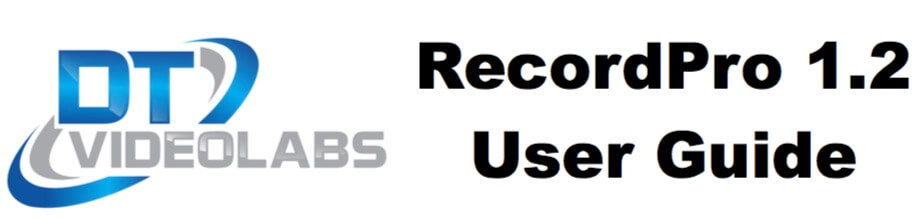
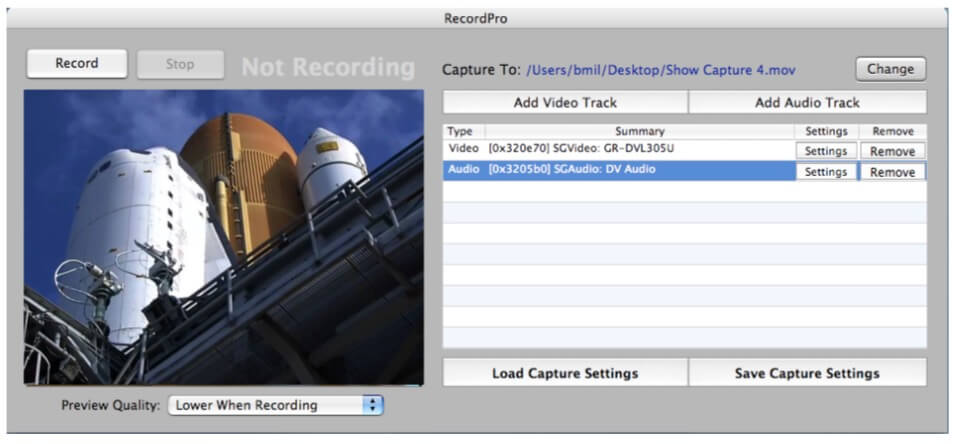
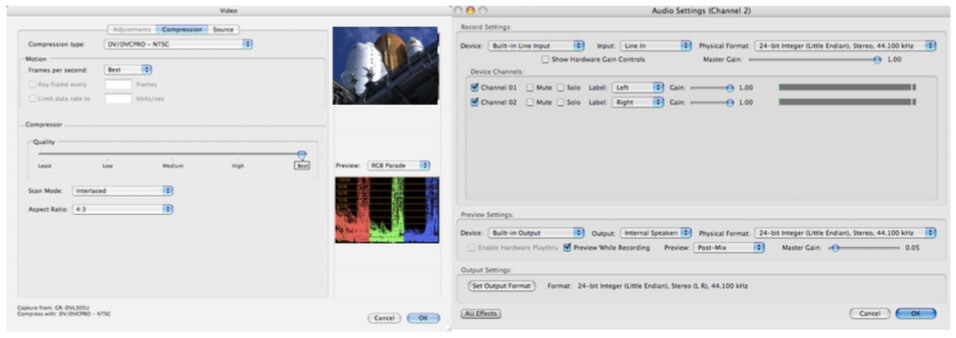
OPERATION
Before You Begin
Make sure that your computer has the latest drivers installed for the capture device.
Some capture devices come with their own software. When applicable, enable or modify any software settings before running RecordPro.
Compatibility
RecordPro works with any standard QuickTime compatible capture card, firewire capture device, or firewire DV device.
General
With RecordPro you can easily set up any capture device, control its audio and video settings, and save those settings for later use. RecordPro uses the concept of tracks, which represent a stream of data into the application. One video track and one audio track are typically used. One audio track can carry multiple audio channels (i.e. left and right).
Selecting the Capture Location and Name
The default capture location is the desktop. It is important to capture to a drive or disk array that can handle the bandwidth of the capture device.
To change the capture location or file name, click Change.
After recording, a sequential number will be added to the end of the current file name.
When launched, RecordPro will revert to the last capture location and file name if the location is still available.
Adding Tracks
Toaddatrack,clickAddVideoTrackorAddAudioTrack. Onceadded,thetrack’ssettings window will appear. Use the Sources tab to select from different sources. Use the Compression tab to change codec and compression settings.
RecordPro will automatically choose the settings native to the capture device. These generally work best, but may be altered if needed. It is very important to note that changing from the device’s native settings requires extra processing, depending on the codec and setting used. Make sure the machine is capable of handling this extra processing to avoid dropped frames.
When setting up an audio track, make sure that you assign channel labels. Typically you will set Channel 1 to left, and Channel 2 to right. Disable any unused tracks.
When finished, click Okay.
RecordPro automatically saves the last track’s settings and when launched, will revert to those settings if the capture devices are still available.
To save or load various configurations, see Saving and Loading Settings below.
Removing Tracks - Highlight track and click Remove.
Changing Settings - Highlight track and click Settings.
Saving and Loading Settings - After configuring tracks for a specific device, click Save Capture Settings. To re-load saved configurations, click Load Capture Settings.
Important Note
RecordPro should be closed when using PlaybackPro, particularly when using the capture device’s audio output for PlaybackPro.



