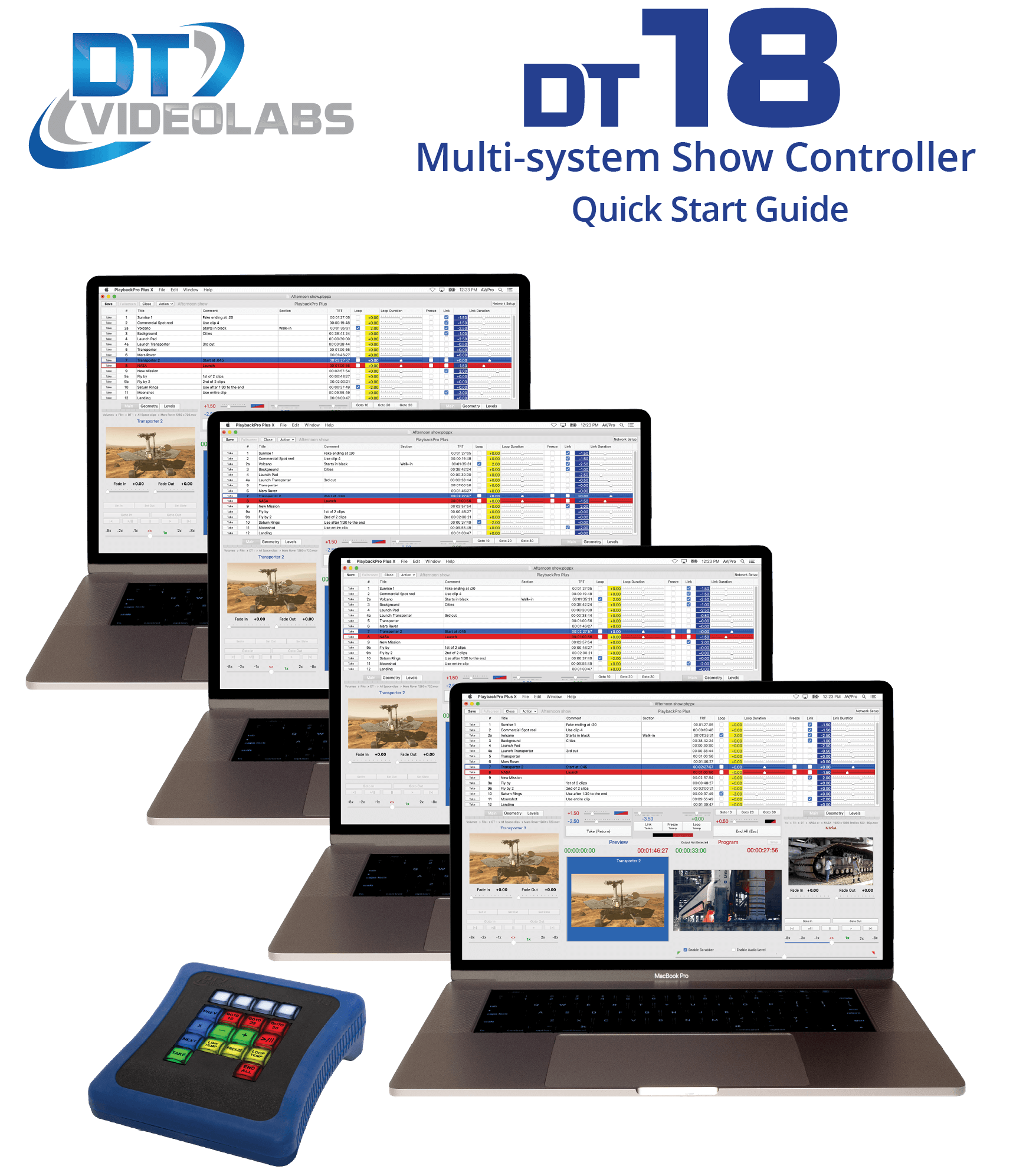

Set System IP Address
Each playback system requires a unique IP address. Open System Preferences > Network and configure using the manual IPs as shown.The values shown are based on the DT18 factory default IP address of 192.168.18.160.
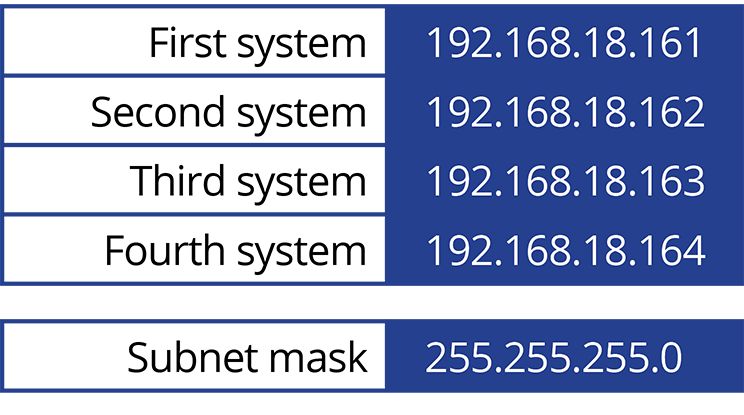
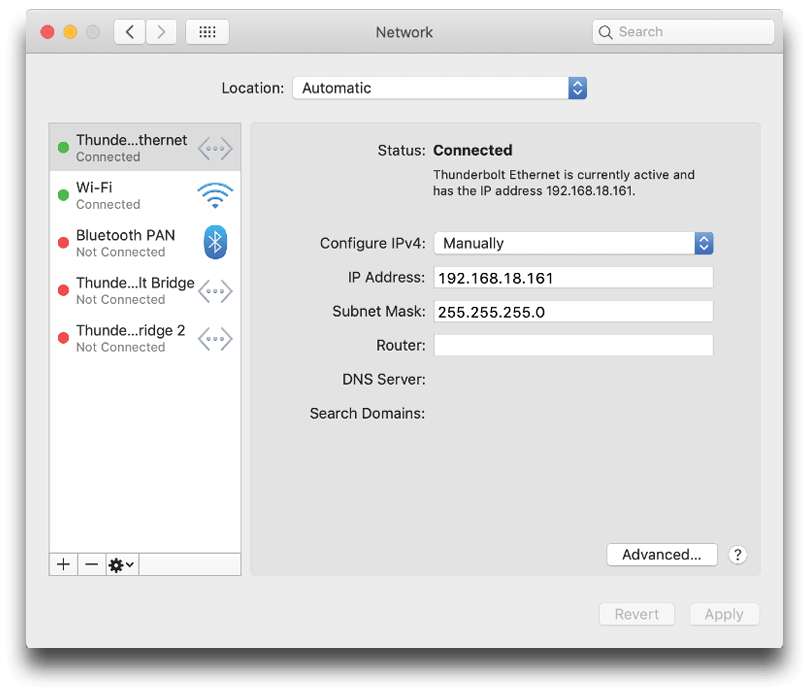

Setup PlaybackPro Plus
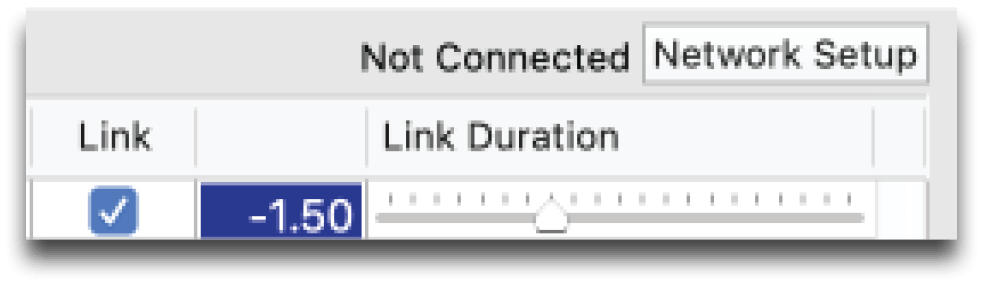
The “Network Setup” button is used to put the software into different listening modes. Options include TCP, UDP, DT Videolabs SimpleSync and the DT18.
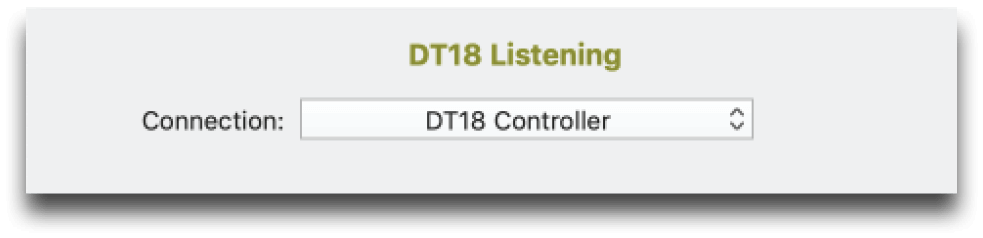
Select “DT18 Controller” from the Connection dropdown to put PlaybackPro Plus into the listening mode and display the Connection Settings. PlaybackPro Plus will now be listening for the DT18 controller.
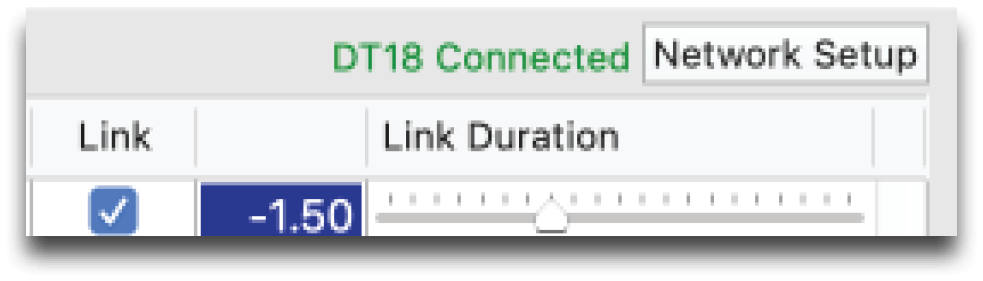
With a successful connection, the text color will change to green and indicate “DT18 Connected” in the dialog box and the program interface.

Plug In and Power Up the DT18
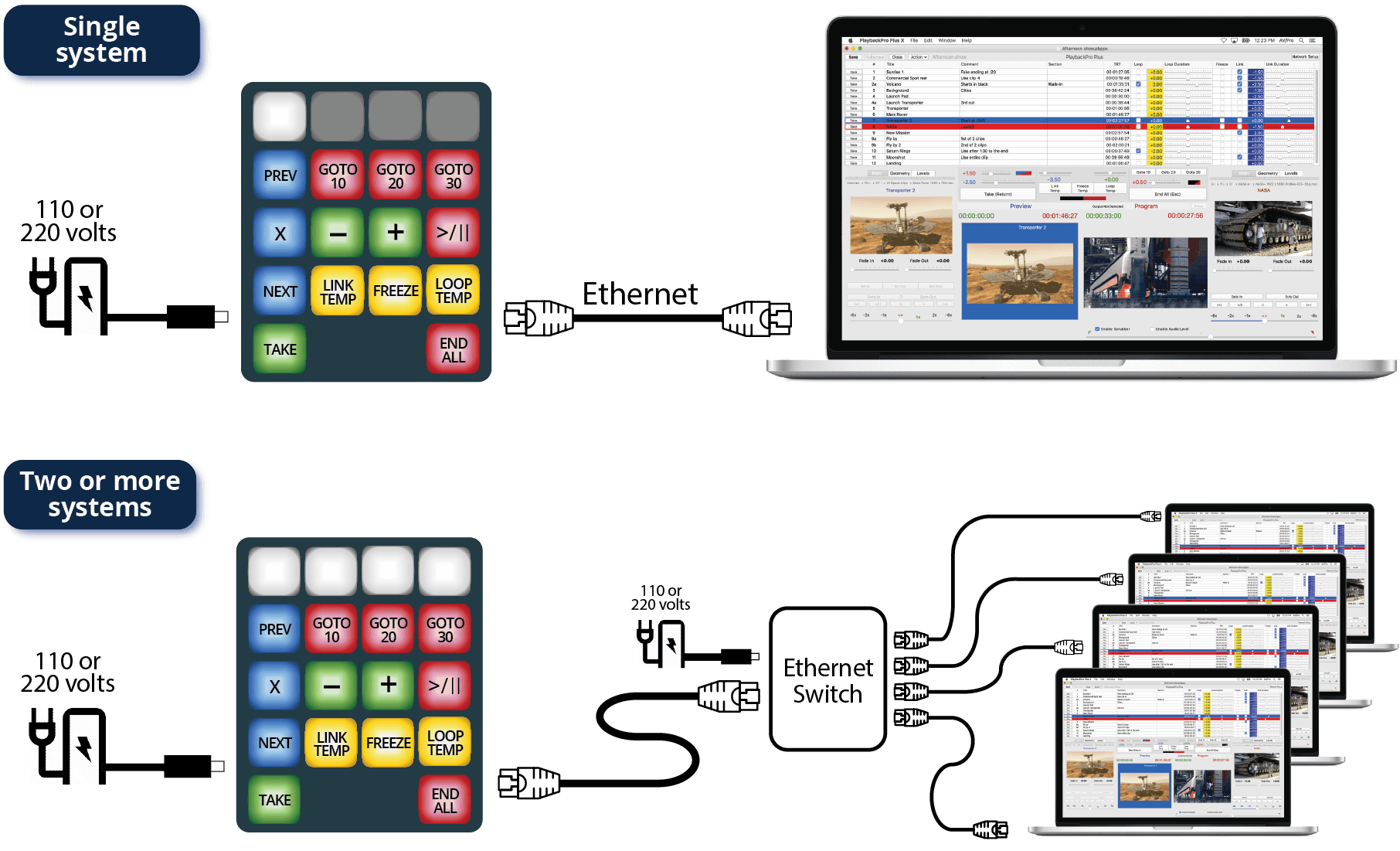

Button Status Summary
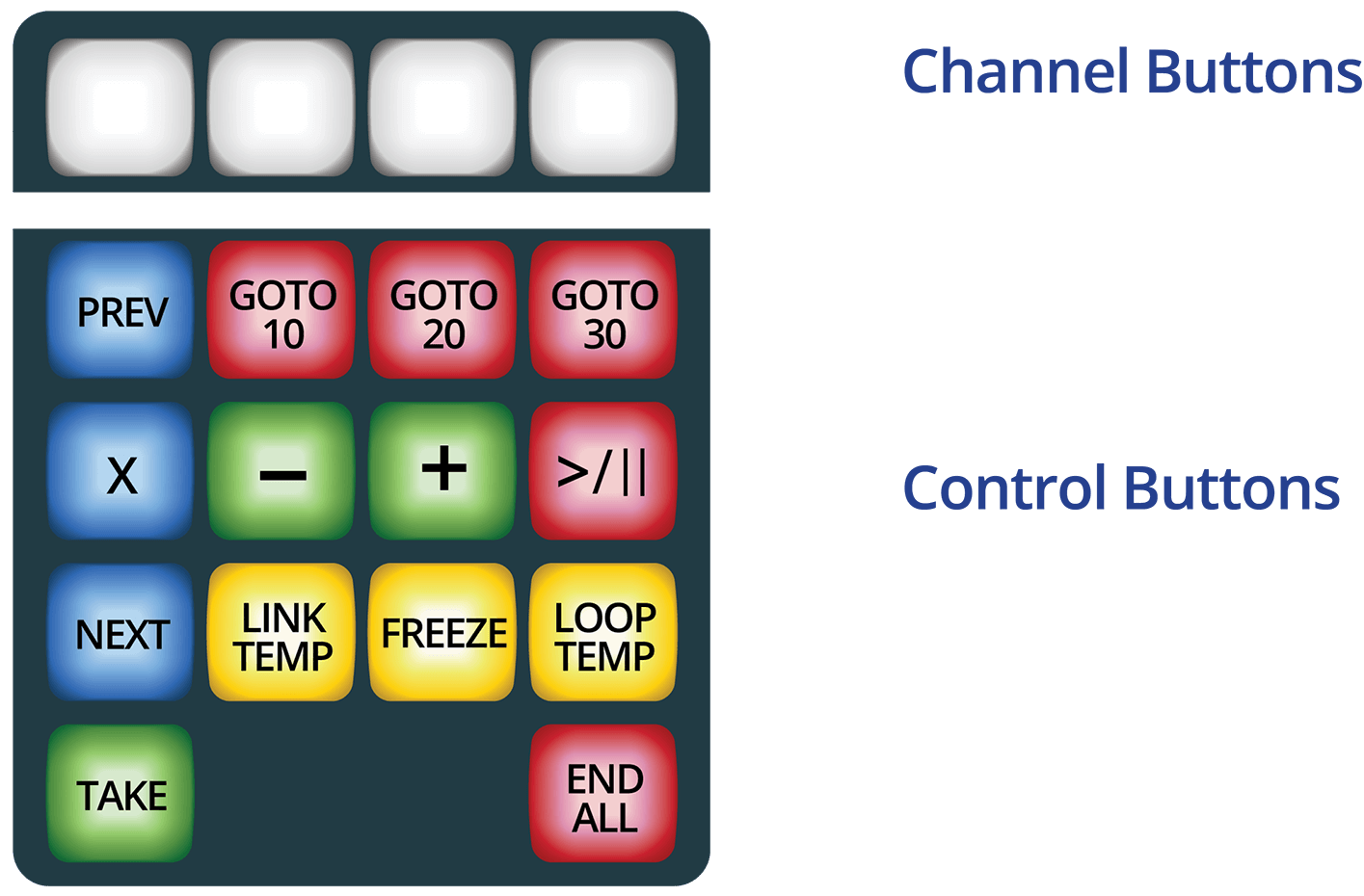
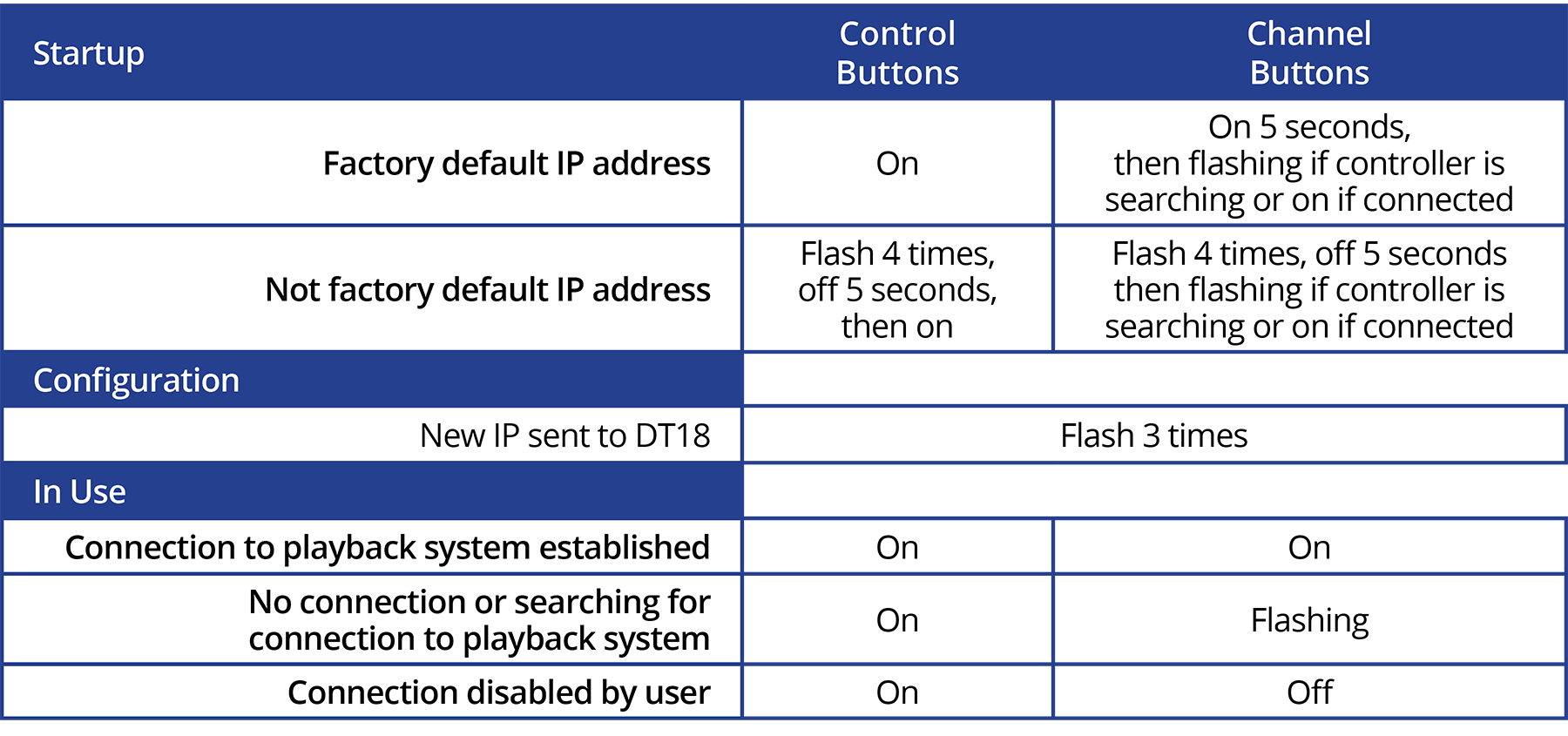

Playback Control Functions
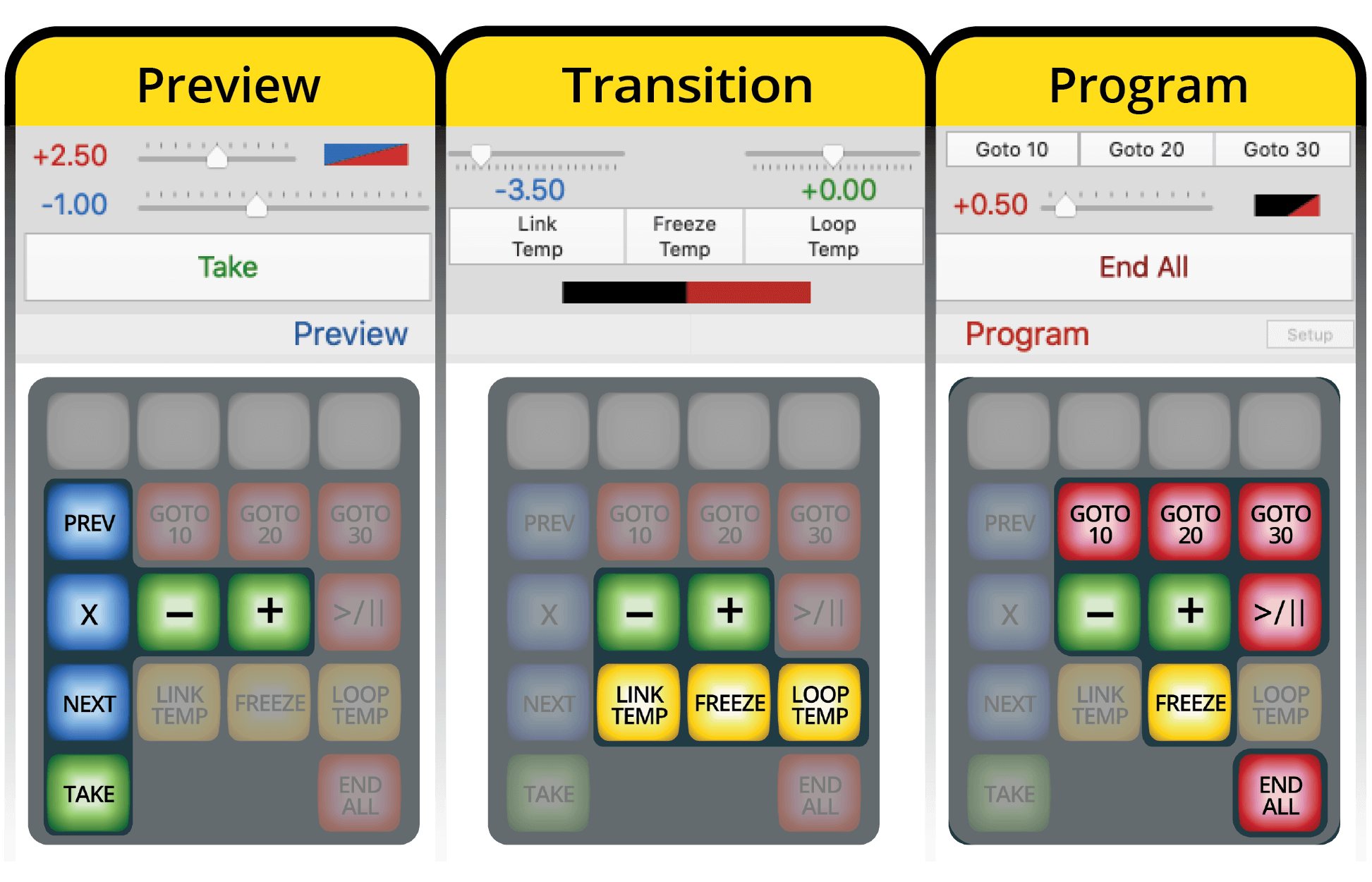
Preview

Moves the blue selection bar in the Playlist up to the previous clip
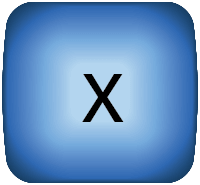
Clears the selection in the Playlist

Moves the blue selection bar in the Playlist down to the next clip

Transitions a clip from Preview to Program and starts playback

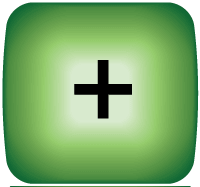
Increases Take Duration
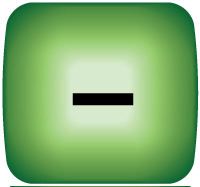
Decreases Take Duration

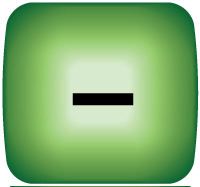
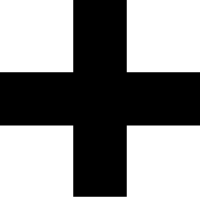
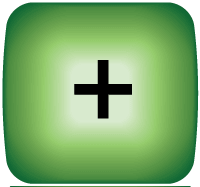
Increase Fade On Take Duration
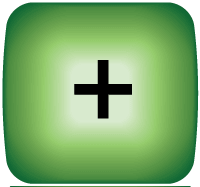
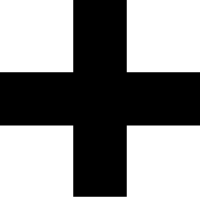
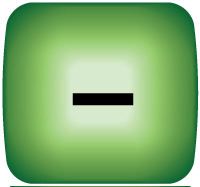
Decrease Fade On Take Duration
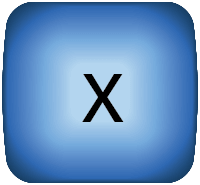
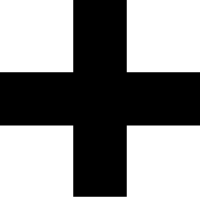
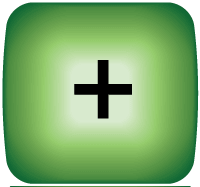
Go to beginning of playlist and load clip into Preview
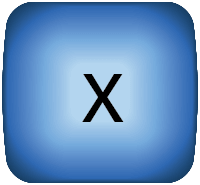
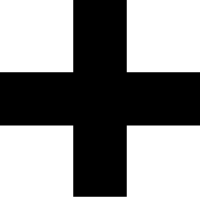
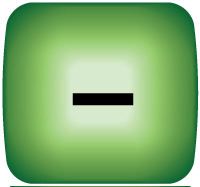
Go to end of playlist and load clip into Preview
Transitions

The next clip in the Playlist will be selected and played at the end of the Program clip
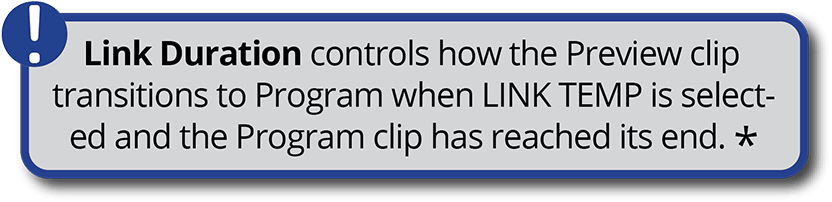

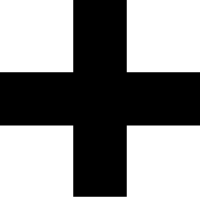
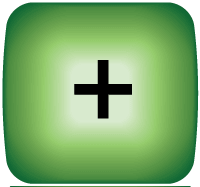
Increase Fade On Take Duration

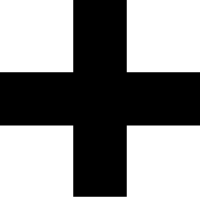
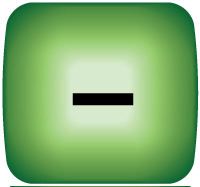
Decrease Fade On Take Duration

The Program clip will stop and hold on the last frame of the Program clipuntil the FREEZE button is pressed again, TAKE is used to start another clip or END ALL is pressed

A Program clip will play again when it reaches the end


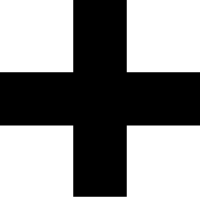
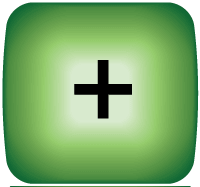
Increase Loop Duration

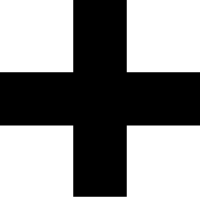
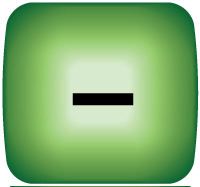
Decrease Loop Duration
Program

Moves the Program playhead to 10 seconds from the end of the clip

Moves the Program playhead to 20 seconds from the end of the clip

Moves the Program playhead to 30 seconds from the end of the clip
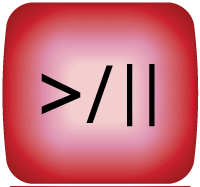
Toggles Pause and Play of the Program clip
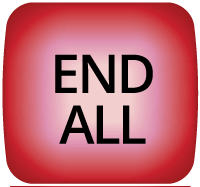
Ends playback of Program clip


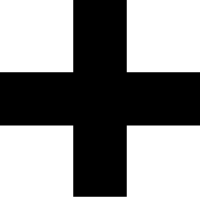
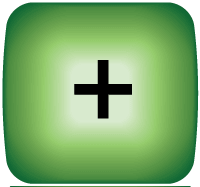
Increase Fade On Take Duration

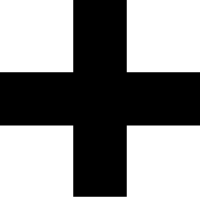
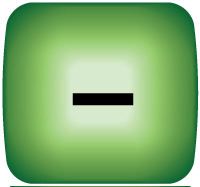
Decrease Fade On Take Duration


Playback Control Combinations
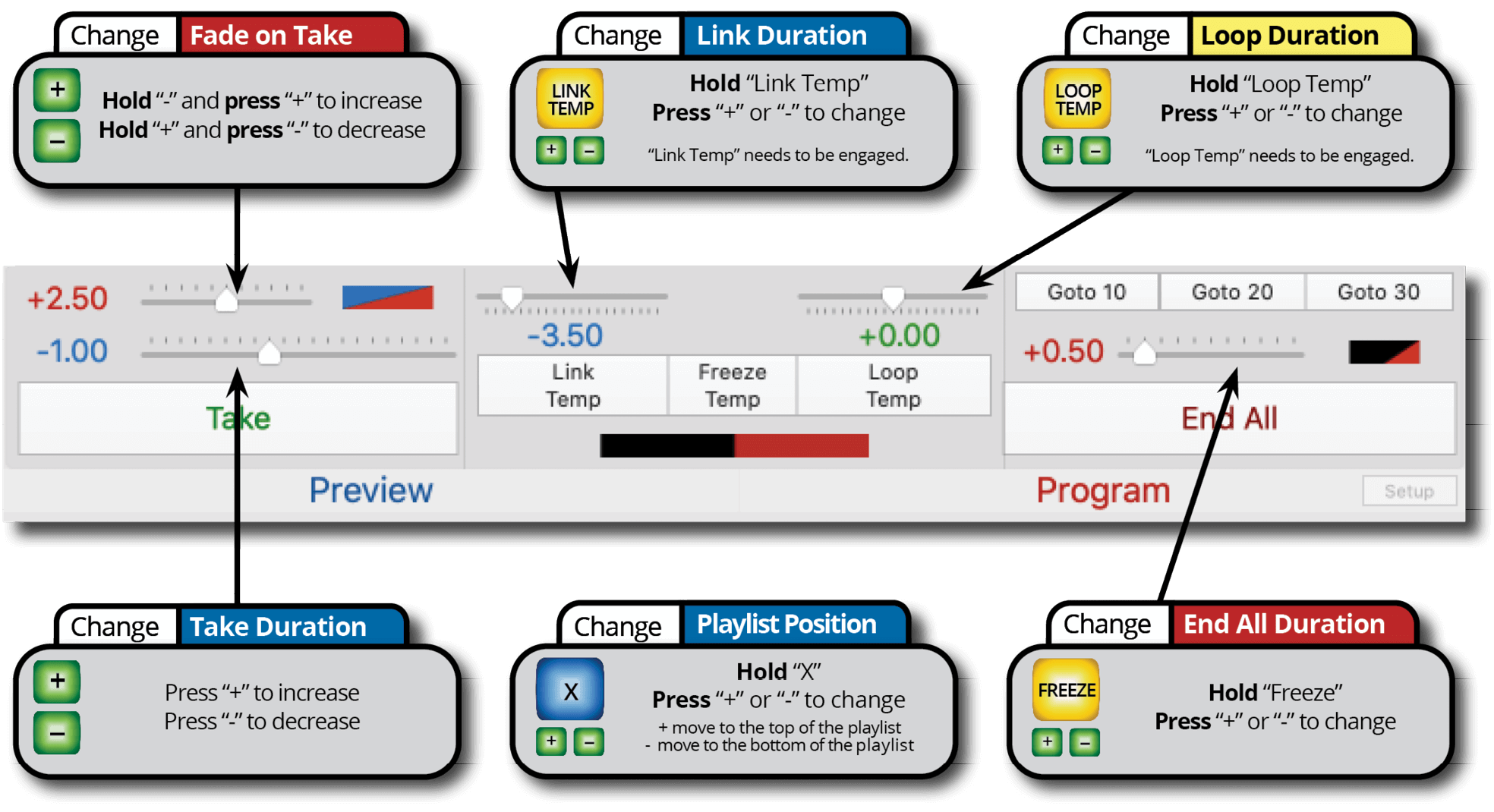

Changing Controller IP Address
The DT18 IP address can be changed to any value within the accepted range of 0-255 . 0-255 . 0-255 . 0-250.
In PlaybackPro Plus, select “Network Setup” and then “Setup Controller” on any of the connected playback systems. Enter the IP you wish to use for the controller and click “Update”. PlaybackPro Plus will then send the new IP to the controller. The Control buttons will flash 3 times to show the IP address change has occurred. The IP address of each playback system will need to be changed to the next sequential IP address as described in Step 1.
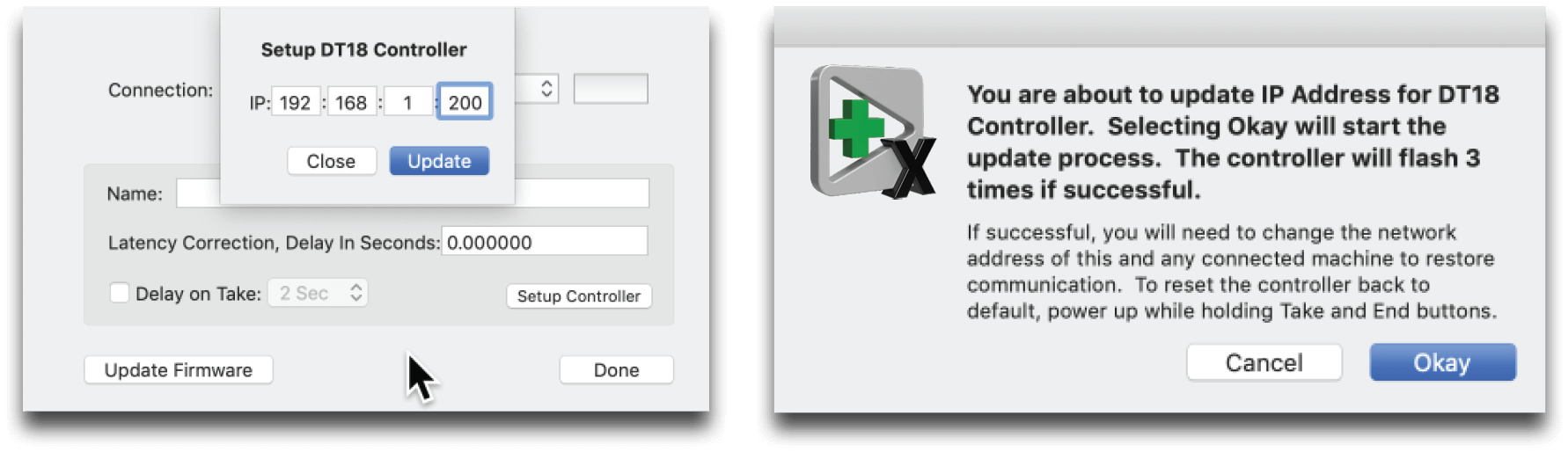

Reset Controller to Factory Default IP
The factory default IP address of the controller is 192.168.18.160. We recommend this setting so the controller and playback systems are always operating in their default modes. Resetting the default IP requires three steps.
- Unplug the DT18 power supply
- Press and hold TAKE and END ALL buttons, while plugging in the power supply
- All buttons will flash 4 times, then turn off. Release TAKE and END ALL buttons. All buttons will illuminate within 5 seconds.



